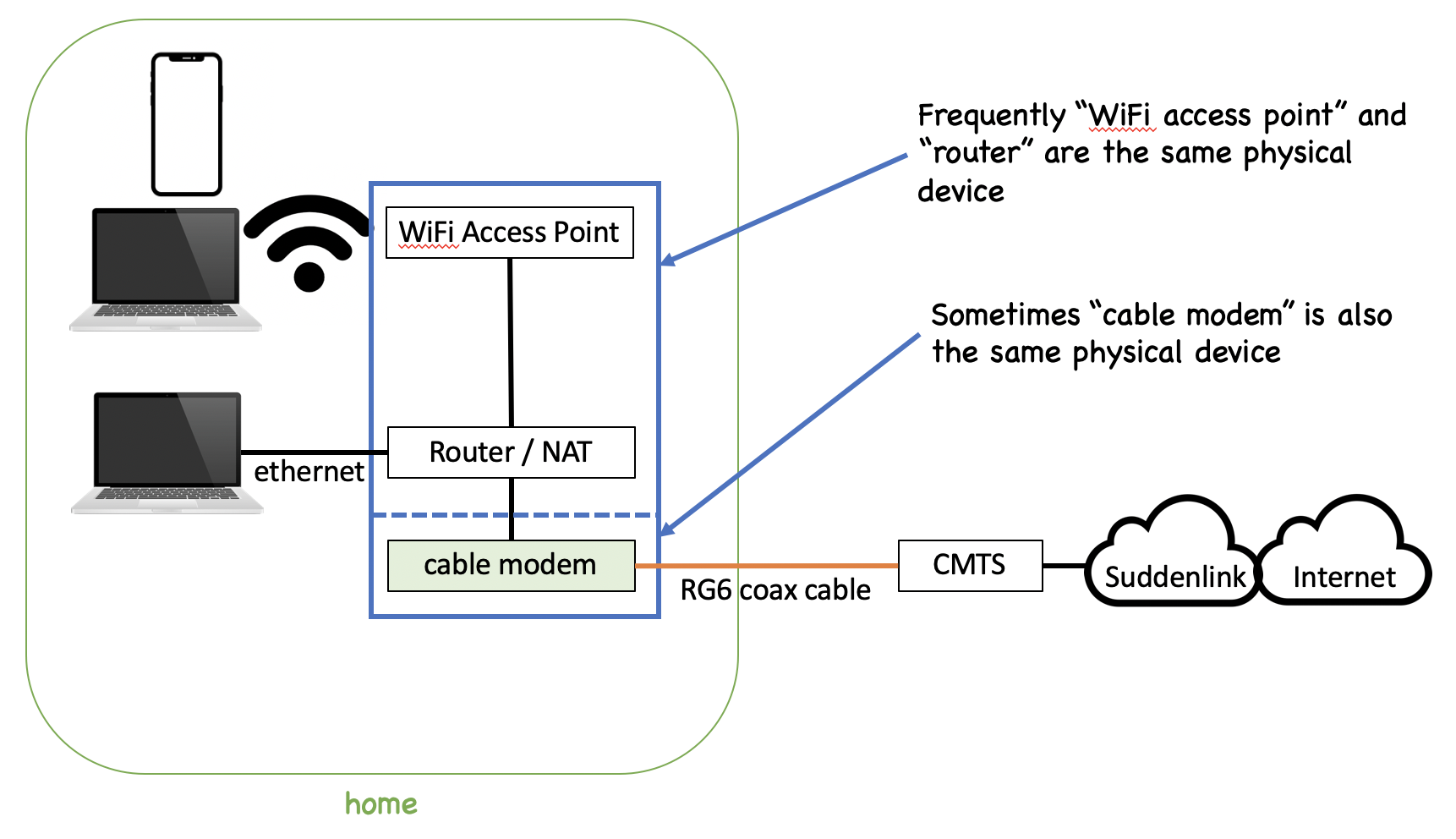
Residential Internet Service Providers in
Truckee/Tahoe region and some Internet troubleshooting tips
https://tti.ourlaketahoe.com •
https://tti.employees.org
Updated: April 29, 2024
Tahoe/Truckee-specific information and general WiFi and Internet troubleshooting and configuration
Residential ISPs servicing the Truckee / North Tahoe area, values shown are typical, rather than their advertised rates:
| technology | ISP | bandwidth (down/up) | ping time | data limit (“bandwidth cap”) |
|---|---|---|---|---|
| fiber optics | AT&T, Charter Business | 1Gbps / 1Gbps | ? | ? |
| cable | Optimum | 10Mbps-1000Mbps / 1Mbps-400Mbps | 40ms | 250GB-unlimited |
| cable | Charter Spectrum | 10Mbps-200Mbps / 1Mbps-10Mbps | ? | ? |
| DSL (ADSL&VDSL) | AT&T, Saber | 3Mbps-6Mbps / 300Kbps-1Mbps | 25ms | unlimited |
| fixed wireless | Oasis, Sky Fiber | 85Mbps / 5Mbps | ? | unlimited |
| Starlink satellite | Starlink | 200Mbps / 10Mbps | 45-80ms | unlimited |
| geosync satellite | HughesNet, Viasat | 25Mbps / ? | 540ms+ | 10-50GB |
| cellular | Verizon Wireless, AT&T, T-Mobile, Oasis, etc. | 1Mbps-80Mbps / 1Mbps-3Mbps | 60ms(LTE), 300ms(3G) | unlimited (*) |
bandwidth: typical bandwidth according to speedtest.net using in-home Ethernet (not WiFi). Video streaming consumes the most bandwidth, and exactly amount depends on the streaming service and how well that service compresses their video – Netflix claims their SD quality streams consume 3Mbps, HD 5Mbps, and 4K 25Mbps. Some speeds are only available in some locations. For example, some houses can only obtain 3Mbps downstream from AT&T. 1Mbps = 1000Kbps. See speed tests below.
ping time: measures interactivity, lower is better. ms is milliseconds so 500ms is half a second, 1000ms is one second. Human perception is approximately 150ms (maybe 100ms if fully caffeinated). This is the ‘delay’ shown by speedtest.net or by doing a ping with a major Internet site, such as www.google.com. The lower this number, the more interactive and responsive all applications will feel – from changing songs on Spotify to loading new web pages.
data limit (“bandwidth cap”): monthly data transfer limit or penalty, which can vary based on specific service plan. Video streaming and other activity can consume streaming can consume a lot of bandwidth over a month. Per Netflix, streaming video consumes 3GB per hour for HD, 7GB per hour for Ultra HD, and 7GB per hour for 4K. Note on ‘unlimited’: cellular networks are famous to claim unlimited bandwidth, but reduce speed if excessive data is consumed in a month (AT&T 2019 lawsuit, T-Mobile 2010 lawsuit). For reference using Netflix, a two-hour movie consumes 2GB at SD resolution, 6GB at HD resolution, and 14GB at 4K resolution.
Communities where each technology or ISP provides services. Satellite requires line-of-sight to the satellite (that is, not obscured by trees or mountains), and cellular signal quality can be checked by a smartphone on the same carrier (see troubleshooting section, below).
An area is considered served when a large majority of homes can receive service – say, like, 80%. For example, Optimum provides service throughout all of Tahoe-Donner except a few streets (such as upper Skislope). Similarly, satellite and cellular are available everywhere, but trees and interior antennas means the service quality can be lousy for that technology at a particular house.
| Location | fiber | cable | fixed wireless | cellular | satellite |
|---|---|---|---|---|---|
| Alpine Meadows | no | partial Optimum | Oasis | yes | yes |
| Donner Lake | no | Optimum | Oasis perhaps fall 2024 | yes | yes |
| Donner Pass Road | AT&T | Optimum | ? | yes | yes |
| Donner Summit | no | no | Oasis planned summer 2023 | yes | yes |
| Glenshire | no | Optimum | Oasis | yes | yes |
| Highway 89 Truckee/TC | no | no | Oasis | partial | yes |
| Incline Village | partial AT&T/Charter | Charter | Sky | yes | yes |
| Juniper Hill | no | no | Oasis | yes | yes |
| Kings Beach | no | Charter | Sky | ye | yes |
| Kingswood | no | no | Oasis | yes | yes |
| Martis Camp | no | Optimum | Oasis | yes | yes |
| Northstar | no | Optimum | no | yes | yes |
| Pinyon Creek | AT&T | Optimum | Oasis | yes | yes |
| Prosser Dam Road | no, but Saber DSL | partial Optimum | Oasis | yes | yes |
| Prosser Heights | no | Optimum | Oasis | yes | yes |
| Russell Valley | no | no | Oasis summer/fall 2021? | no | yes |
| Serene Lakes | underground AT&T | above ground Optimum | Oasis | ? | yes |
| Sierra Meadows | AT&T | Optimum | ? | yes | yes |
| Soda Springs | underground AT&T | above ground Optimum | Oasis | ? | yes |
| Olympic Valley | no | ? | Oasis | yes | yes |
| Tahoma | no | Optimum | partial Sky | yes | yes |
| Tahoe City | no | Charter | partial Sky, Oasis | yes | yes |
| Tahoe Donner | very limited Oasis | Optimum | partial Oasis | yes | yes |
| Tahoe Vista | no | Charter | Oasis | yes | yes |
Optimum was previously called Suddenlink.
Optimum has bandwidth typical of a cable provider (50-1Gbps downstream), but their network deployed to Truckee has high ping times (delay), even considering Truckee’s location.
Optimum is locally infamous for performance and reliability issues especially during busy times (Christmas break, ski/skate week, July 4th). The issue is frequently caused by wiring issues between the house and Optimum, as this wiring is frequently more than 20 years old in many communities. This wiring can be replaced, but Optimum needs to know the cable is causing the faulting – rather than the interior WiFi or interior Ethernet cabling. See troubleshooting, below, for details.
Suddenlink can apparenlty run cable to houses slightly beyond service range, see this thread on Reddit, Contact Outside Team.
A connection probe on Optimum in Truckee showed 99.87% availability for September 2019 (disconnected 56 minutes total) with outages of 1-8 minutes and two 10 minute outages, and showed 99.91% availability for May 2021 (disconnected 38 minutes total) with outages of 1-9 minutes.
Charter Spectrum provides residential cable Internet mostly on the north shore and Incline Village.
Charter Business provides fiber optic Internet to Incline Village and some north shore communities via
Sky Fiber Internet provides fixed wireless around Lake Tahoe, primarily West, East, and South shores.
Oasis provides fixed point-to-point wireless and cellular-based (LTE) wireless. As of summer 2021, Oasis is also starting to deploy fiber to homes and condo buildings.
The point-to-point wireless service is available in several communities and cellular-based (LTE) service elsewhere. Check Oassis for details at https://survey.oasisbroadband.net.
For both point-to-point and LTE, line of sight to an Oasis tower or an LTE tower is necessary requiring a site survey to determine the available service quality. As of March 2021, installation is free.
AT&T provides both cellular-based wireless and fiber to some local communities.
AT&T’s cellular-based wireless product is called AT&T Internet Air and generally provides speeds 30-40Mbps down and 15-20Mbps up using their 5G network. Available wherever 5G service is available, ideally with line of sight to an AT&T tower. See also Cellular.
AT&T fiber is available to residences in Incline Village (initial deployment is along Lake Shore Blvd) and Pinyon Creek. In Truckee, it seems to be available in Sierra Meadows and along Donner Pass Road; they don’t provide a map so if you find it’s available to you, please let me know so I can update information here! Enter your address here to see if AT&T fiber is available.
Both HughesNet and Viasat provide geosynchronous orbit satellites.
Both HughesNet and Viasat have their own satellites in geosynchronous orbit (about 22,000 miles away) which relays all of the home’s Internet traffic. This means over half a second (540ms) to send a request and another half a second (540ms) to receive its response. Interactivity is harmed by this delay because a typical web page involves dozens of connections to dozens of servers. Once the data starts downloading, though, it is pretty fast – satellite provides a lot of bandwidth.
Note: Neither Dish nor DirecTV provide satellite Internet; rather, they re-sell HughesNet and Viasat.
Geosynchronous satellite is generally not recommended because the high latency harms experience. But it can be okay for low-interactivity Internet usage (with tremendous patience!) or an off-the-grid house or RV.
MacOS can simulate a geosynchronous satellite connection using
Apple’s Network Link
Conditioner (NLC), which is available with a (free) Apple developer
account. Assuming your Internet connection is faster than geosynchronous
satellite, a custom profile with downlink delay=540ms and uplink
delay=540ms will simulate the experience of geosynchronous satellite. 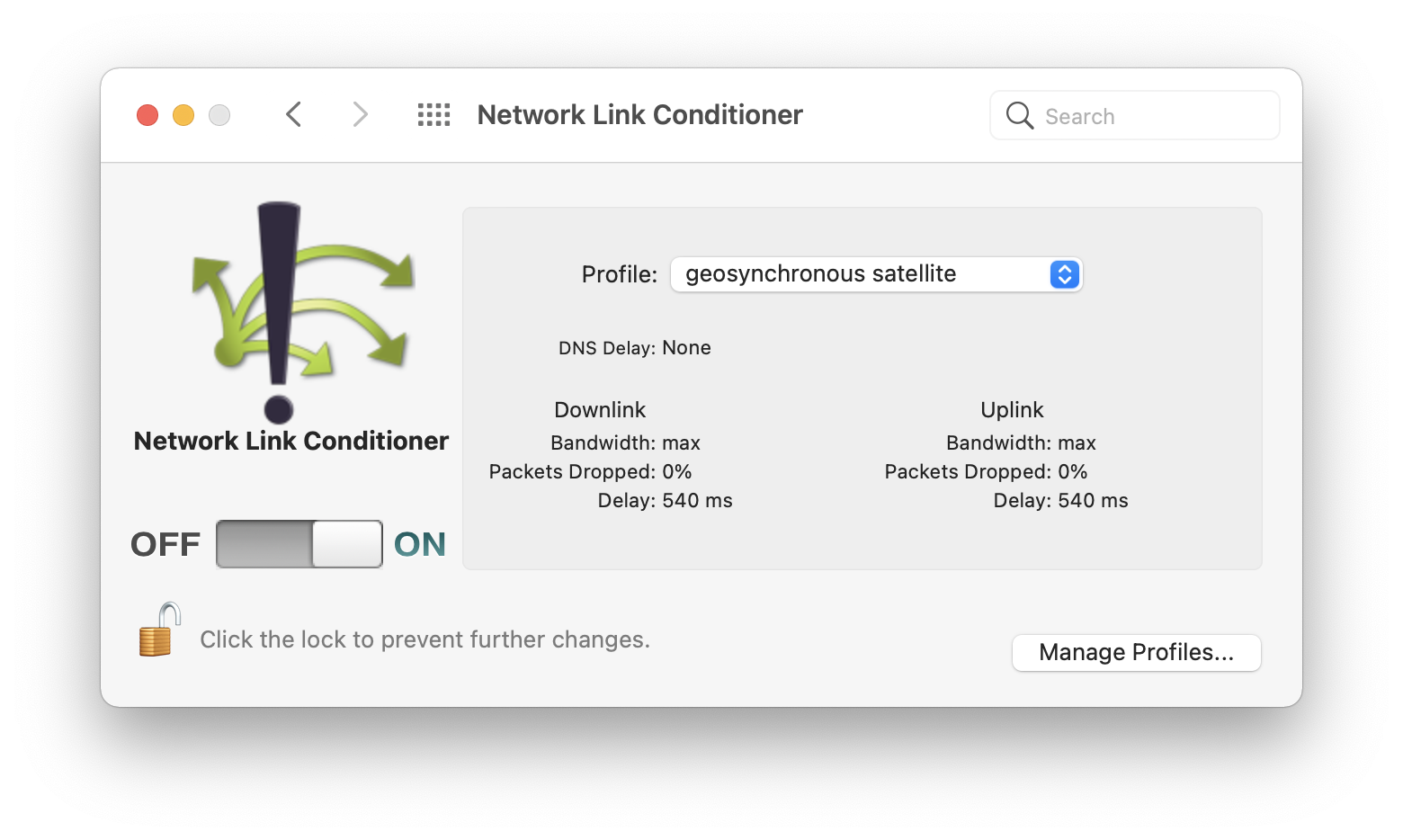
Starlink is the only low-earth orbit Internet satellite company, using a cluster of thousands of satellites. Their service is now available in Truckee (as of 8 February 2021) for for $99/month plus $500 equipment. Early tests show 30Mbps download speed and 20ms ping times. See a person’s experience with Starlink to understand their current service level. Also see Starlink review by Tom’s Hardware.
Because Starlink’s low-earth orbmit satellites move across the sky, the Starlink dish needs to communicate with the satellites while they move. Thus, a view of the sky without obstruction is generally necessary for Starlink’s satellite system. This means heavily-treed lots are poor candidates for Starlink service, such as most lots in Tahoe-Donner and Glenshire. Starlink provides a free app to determine if your location is suitable for Starlink (Android app and iPhone app), which shows obstructions from trees or mountains.
An RV version is available which can be used wherever Starlink service is available.
There is also a real-time Starlink satellite map which can be rotated to view Tahoe.
Comments below excerpted from Starlink review by Verge,
“Reality, it must be emphasized, is very irritating.”
Second, all the people dreaming of Starlink upsetting cable monopolies and reinventing broadband need to seriously reset their expectations. At best, Starlink currently offers reasonably fast access with inconsistent connectivity, huge latency swings, and a significant uptick in time spent considering whether you can just get out the chainsaw and solve the tree problem yourself.
Some technical details:
It is possible to connect to the Internet using a cellular provider (Verizon Wireless, AT&T, or T-Mobile). There are two ways to do this:
existing smartphone: Many smartphones include a Personal Hotspot feature which uses the phone’s monthly cellular data limit (if any) and provides WiFi to other devices in the home. This is generally easy and cost-effective.
dedicated hotspot: These can be powered by battery or power bricks, usually cost $100-200, and connect to the cellular network and provide a WiFi signal to other devices in the home. A dedicated hotspot can have a different bandwidth cap and/or different connnection speed than a smartphone, even if both are using the same carrier. Generally these devices have superior antennas compared with smartphones, and can provide better connectivity overall.
Location, location, location: the device needs a (1) strong cellular signal and (2) needs to be close to WiFi devices to provide them a strong WiFi signal. Achieving good signals for both cellular and WiFi can be difficult in many homes. Choosing the right cellular provider is important, because a small hill or trees can influence which cellular provider is best.
Cellular coverage and cellular tower locations are available from FCC, Signalchecker, and CellMapper (which details antenna coverage). If those are not satisfactory, see Weboost for other cellular mapping services.
Both T-Mobile and Verizon support 30 day trials with an eSIM, allowing simultaneous evaluation compared with your existing carrier.
T-Mobile and Vail partnership announced February 2023:
T-Mobile was selected by Vail Resorts as its exclusive nationwide wireless partner in a multi-year partnership focused on bringing 5G innovation to the slopes, trails and lodges at its 36 resorts across the country. T-Mobile will further expand and enhance its resort coverage and capacity, with already significantly more 5G coverage at Vail Resorts’ U.S. resort properties than AT&T and Verizon.
AT&T DSL used to be available nearly anywhere that had have normal telephone service (POTS, Plain Old Telephone Service). Locally, AT&T provided both ADSL service (usually called “DSL”) and VDSL service (marketed as “U-Verse”). As of Septepmber 2021, it appears AT&T is still marketing and selling U-Verse in Truckee, notably in Martis Valley, but unconfirmed.
Important: AT&T is not signing up new DSL customers after October 2020, see AT&T kills DSL, leaves tens of millions of homes without fiber Internet.
Announcement from Lake Tahoe OnLine on 16 March 2021,
“Effective October 1, 2021, Lake Tahoe Online’s DSL Internet service will be discontinued. All current DSL subscribers are encouraged to find alternate Internet access before the final disconnect date.”
Saber appears to be signing up new DSL customers as of April 2022.
Many homes have poor cellular service inside because the building interferes with cellular radio signals. There are three technical solutions:
signal amplifier: This amplifies an existing signal usually using an antenna outside the house or mounted to a window. These can be purchased at Best Buy or Amazon and include brands like weBoost. An advantage of the amplifier is visitors will also have access to the amplified signal, even if the visitor is using another cellular carrier assuming the amplifier works on their carrier’s frequency. These devices do not use the Internet.
network extender: In the past, most cellular providers would sell (or give away) a device that created its own LTE signal inside the home. These could operate only in specific locations so need GPS satellite reception (e.g., near a window). The cellular signal is backhauled over the home’s Internet connection. Since mid-2019, these devices are generally not available any longer and subscribers are expected to use the built-in WiFi Calling capability of a smartphone.
A typical home network with a cable ISP, the dotted line indicating the three functions are sometimes in the same device, other times the cable modem is physically separate from the combined device providing both WiFi and router/NAT functions. Click on image to embiggen.
The Starlink satellite antenna is connected with an Ethernet cable and powered using proprietary power-over-Ethernet injector. This power both aligns the antenna’s interior parts with the satellites and melts snow.
A typical home network with a DSL ISP, the dotted line indicating
that the three functions are often in a single device. Click on image to
embiggen. 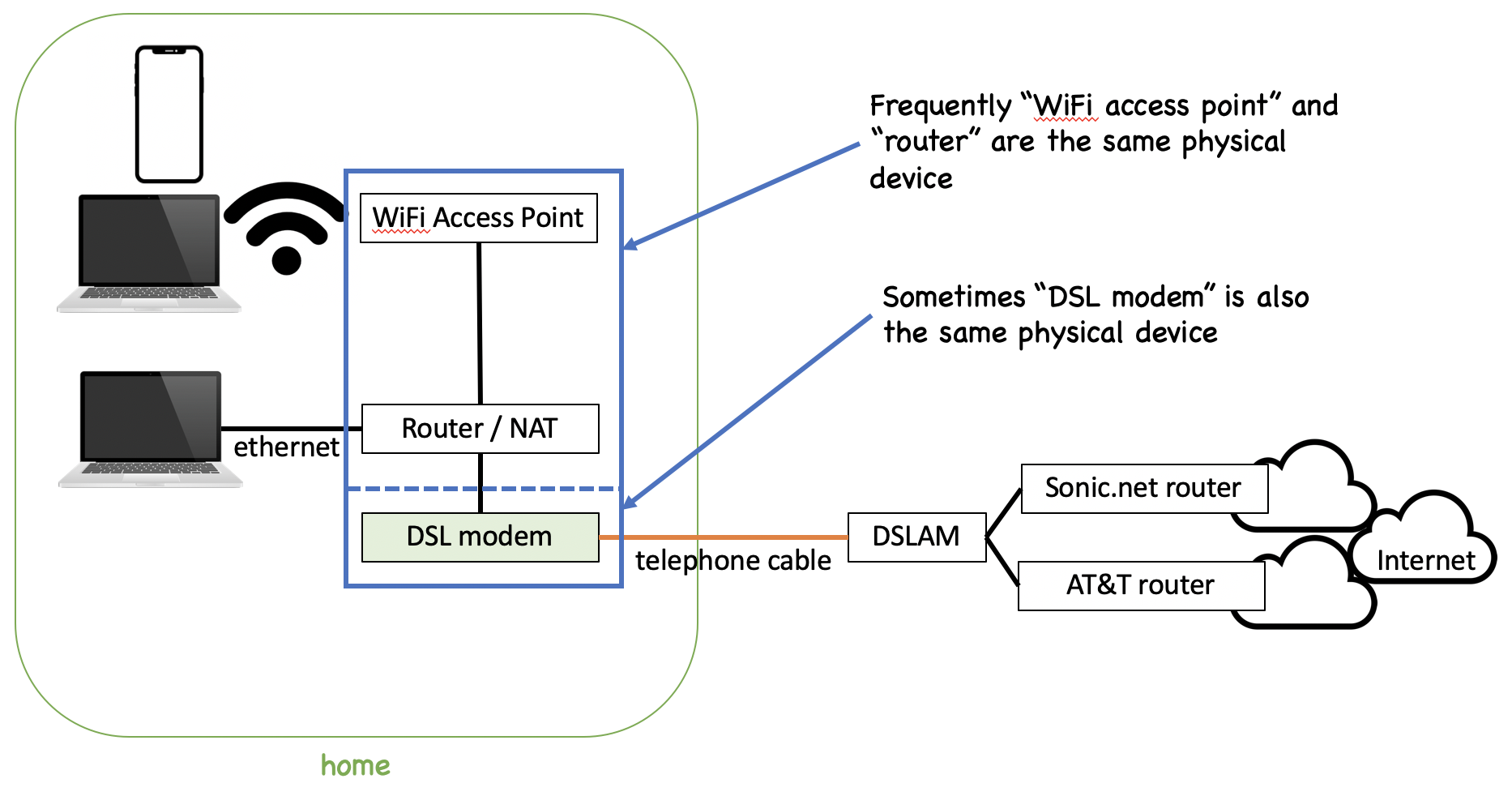
The problem of “Slow Internet” can be caused by in-home WiFi, connection to the ISP connection, the ISP’s network, the Internet, or the remote server. Consult the diagram above for your DSL or cable Internet.
Troubleshooting is easiest from the local network (closest to the smartphone or PC) to the next component, and progressing to test along the way to eventually testing the Internet connection itself. Said another way: a poor-quality WiFi connection means everything will be bad. And said another way: a poor-quality ISP connection means everything will be bad. All connections have to be working well for a good overall experience.
The ping time (also called “round trip time”), downstream bandwidth, and upstream bandwidth are all important. ISPs only like to advertise the downstream bandwidth but a healthy connection requires many things: low ping times, little packet loss, sufficient downstream bandwidth, and sufficient upstream bandwidth. Upstream bandwidth is used to upload pictures and videos, of course, but upstream bandwidth is also used to request content to display and also acknowledes receipt of data. If those acknowledgement messages are lost or delayed, the sender will slow down.
Speed tests using Ethernet are best, so that WiFi issues can be isolated from Internet issues.
On a smartphone Speedtest by Ookla is a good testing application available for Apple iOS or Android. Ookla’s speedtest now shows three ping values to help identify problems when the local network is loaded with traffic from other devices within your network.
Testing using a smartphone will test WiFi, the connection to the ISP, and the path over the Internet. A poor result needs further troubleshooting to determine which of those three is at fault.
On a computer visit either speedtest.net, Netflix speed test, or – perhaps the most comprehensive – Cloudflare’s speed test.
For any speed test, latency (“ping time”), download speed, and upload speed are all important.
Packet loss causes voice and video quality problems for interactive audio (such as “voice over WiFi” with cellular phones) and interactive video (such as Zoom meetings). This is exhibited by “robotic voice” and by missing pixels or briefly frozen video. Unfortunately, the problem is often seen by the other side of the call, because most everyone’s Internet plan has less bandwidth available upstream than downstream. Packet loss is caused by weak WiFi, crowded WiFi (neighbors using same frequency), or noise (Microwave which creates noise 2.4GHz).
Although chock-full of advertising, packetlosstest is a good test for packet loss and late packets. As with all tests, it’s best to test using wired Ethernet to determine quality of wired connection first and then test on WiFi and compare the two tests.
Latency is the measure of a transmitted packet to arrive at its destination. Ping time measures the response, as well – thus, a ping measures round trip latency. A network with high latency feels slow and un-responsive – slow to play/pause streaming music, slow to change video streaming catalog, slow to get search results. Unfortunately network providers advertise bandwidth but seldom, if ever, discuss or explain latency and its impact on end-user satisfaction. Few people would notice doubling their network speed but most people would notice halving their latency.
A useful tool to monitor ping time is ‘ping’ (built-in Windows and MacOS). A more powerful graphics tool is PingPlotter (available iOS, MacOS, and Windows) which does a great job demonstrating WiFi network degradation with distance.
Like FM radio, WiFi signals do not travel far and WiFi loses strength quickly between rooms or trying to transmit through mirrors. Problems with WiFi can be complicated by Internet connectivity problems. Testing both WiFi and Internet connectivity at the same time is difficult, if not impossible. To test WiFi, first establish a baseline of the Internet connection itself – using Ethernet, not WiFi. If unable to use Ethernet for testing, test WiFi within a few feet of the WiFi access point (the device with the WiFi antennas). Then test again at the location where WiFi is not working (bedroom, living room). The results of the Ethernet test, nearby WiFi (within a few feet), and WiFi at the desired location are all useful to diagnose and resolve WiFi issues. Collect ping time, downstream bandwidth, and upstream bandwidth from each location.
If Internet performance is adequate when using Ethernet but inadequate from the desired location (living room), the solution is not upgrading to faster Internet from the ISP. Rather, the solution is improving the in-home WiFi network. There are lots of products that improve in-home WiFi, and some products that do not improve in-homne WiFi. Recommended is Google WiFi which forms a mesh connection between the devices. If possible, wiring them together with Ethernet creates an even better experience.
Channels: 2.4GHz WiFi should be on channel 1, 6, or 11 – which are the only channels that don’t overlap. Choose the channel that is least used (least noisy) in your environment. Some access points can perform their own scan or you can scan using Windows Vistumbler) or the scanner built into MacOS, and ideally stick with 20MHz wide channels. 5GHz WiFi is more complicated but again choose non-overlapping quiet channels by scanning your local environment. On 5GHz with 80MHz wide channels, the non-overlapping channels are 42, 58, 106, 122, 138, and 155. For both 2.4GHz and 5GHz it is best to choose a channel explicitly rather than allowing the access point to choose itself (“auto”) because it confuses client devices which have to re-connect when it changes the channel.
If a wall or more than 30 feet away from the WiFi access point device, check ping times when close and when ‘away’ from the access point using something like PingPlotter (mentioned in previous section).
Even more details on Wi-Fi in Ars Technica.
The connection to the ISP can degrade or fail over time because of galvanic corrosion (like rusty ski edges), loose connections, improperly-connected neighbor house, or physical failure at the ISP itself.
When testing the ISP connection, always use an ethernet cable connected directly to the router and turn off your WiFi. After testing the laptop can be moved back to its normal location. Tests performed over WiFi are actually testing the WiFi connection and the ISP connection, which is unnecessarily complicated. Once the ISP connection is tested and has known characteristics (good or bad!) the in-home WiFi can be tested separately; see previous section on WiFi troubleshooting.
When testing Optimum, use Optimum.speedtest.net or Netflix’s fast.com, because those tests are within Optimum’s network. Other tests go across the Internet (to varying degrees) and are testing both the connection to the ISP and also testing the ISP’s connection to other parts of the Internet (that is, their “peering” connections).
If your router is a Netgear Nighthawk, the Netgear Nighthawk app (iOS, Google Play) works by triggering a speedtest from the router – effectively taking WiFi out of the speed test. This is a nice easy way to test.
Some troubleshooting is specific to the technology connected to the home’s ISP:
Speed test: For testing speed with Optimum, use Ethernet (not WiFi) and use Optimum’s speed test. It’s important to avoid using WiFi for testing so that only the Optimum connection is tested, rather than testing both Optimum and WiFi at the same time which obscures problems.
Line quality: Every cablemodem maintains line quality information which indicates if the wiring from the cable provider to your modem is working properly. This wiring is often a cause of problems. To see this line quality information connect to your network and visit http://192.168.100.1. The username/password combination is usually admin/admin, admin/password, or similar – see username & password to look up defaults for your modem model.
After logging into the modem, find the cablemodem status page which varies by manufacturer and model. This page will show correctable errors and uncorrectable errors and the signal-to-noise ratio (SNR).
The SNR should be above about 36dB (see guide for details). While watching the values, perform data transfers (such as speedtest) to exercise the modem and reload the screen to determine if uncorrectable or correctable errors are increasing. Increasing uncorrectable errors cause data re-transmissions and indicate something is wrong with the line to your house. If the error numbers are not increasing, yet speedtest still shows slower-than-expected performance, the problem is likely elsewhere, and not a problem with the cablemodem and not with the line to the ISP. The problem could be with the in-home network (Ethernet or WiFi) or within the ISP’s network itself. Further diagnostics can uncover the exact problem. See the WiFi troubleshooting section to diagnose problems with in-home WiFi.
Note: Some modems reset their error counters to zero when rebooted, while others retain their error counter values.
If the house telephone has no dialtone, that needs to be fixed before DSL will work. After confirming dialtone, check the modem’s statistics, especially decibel levels and trained downstream/upstream rate and error counters. If the router and modem are combined into the same device try http://192.168.1.1 to see the modem statistics. If the DSL modem and router are separate devices, consult the DSL modem’s user guide for how to view modem statistics; manuals can be found online search for the modem manufacturer (e.g., TP-Link, DLink, Alcatel) and model number (from on the FCC sticker on the bottom or back, or printed on the front or top) and “user guide” and “PDF” will usually find the manual and login information for the modem.
An example of a poor-quality DSL signal which is causing a lot of
errors (high values in channel uncorrected blocks and corrected blocks),
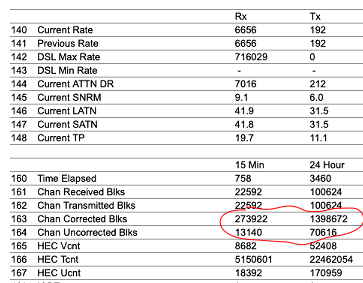 and example of a good DSL
connection,
and example of a good DSL
connection, 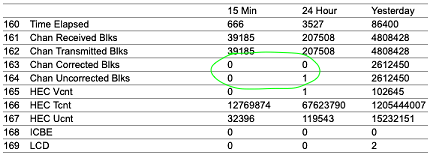
Fixed point to point wireless has an antenna or dish that points towards another antenna or dish which need to be in alignment and free of snow. Snow or rain can harm the signal.
The house-mounted dish needs to be properly aligned. Rain, hail, and snow can degrade the signal. Snow accumulated on the dish can also harm the signal and should be removed manually or by installing a dish heater. Starlink’s dish has a heater built-in.
Optimum is rumored to use microwave wireless from Truckee to the peak of Northstar where the signal is transmitted again. In severe weather events this microwave link does exhibit some problems. It is unknown how other providers in the area backhaul their connections to the Internet.
Common command-line tools:
ping shows packet loss and round-trip time. Testing to a typical Internet server shows packet loss across the local network (WiFi), ISP connection, and across the Internet. Depending on MacOS or Windows, ping might finish itself or press Ctrl-C to exit ping.
Pinging the local in-home router (typically 192.168.1.1) can help show if there is WiFi packet loss.
% ping 8.8.8.8
PING 8.8.8.8 (8.8.8.8): 56 data bytes
64 bytes from 8.8.8.8: icmp_seq=0 ttl=56 time=45.879 ms
64 bytes from 8.8.8.8: icmp_seq=1 ttl=56 time=45.982 ms
64 bytes from 8.8.8.8: icmp_seq=2 ttl=56 time=39.546 ms
64 bytes from 8.8.8.8: icmp_seq=3 ttl=56 time=38.490 ms
^C
--- 8.8.8.8 ping statistics ---
4 packets transmitted, 4 packets received, 0.0% packet loss
round-trip min/avg/max/stddev = 38.490/42.474/45.982/3.477 mstraceroute sends a request to respond along the path. This request is very low priority for the routers to handle, so is not entirely accurate. For example, it is possible to ping a host far away, but the traceroute along the path is longer; this is physically impossible, but occurs because handling traceroute messages is not important for the routers. Rather, routing packets is important to them.
Traceroute can help show packet loss on the local network. It is less reliable for showing packet loss on the ISP’s network, because the loss could have occurred at any earlier hop (home WiFi or first hop to the ISP).
% traceroute 8.8.8.8
traceroute to 8.8.8.8 (8.8.8.8), 64 hops max, 52 byte packets
1 192.168.1.1 (192.168.1.1) 2.479 ms 2.603 ms 1.387 ms
2 * * *
3 173-219-237-113.optimum.net (173.219.237.113) 17.016 ms 11.163 ms 11.343 ms
4 173-219-166-48.optimum.net (173.219.166.48) 43.373 ms 40.944 ms 40.173 ms
5 173-219-153-3.optimum.net (173.219.153.3) 41.925 ms 39.293 ms 41.478 ms
6 108.170.243.1 (108.170.243.1) 43.416 ms
108.170.242.225 (108.170.242.225) 39.190 ms
108.170.242.241 (108.170.242.241) 42.710 ms
7 72.14.235.3 (72.14.235.3) 51.536 ms
74.125.252.151 (74.125.252.151) 42.244 ms 41.600 ms
8 dns.google (8.8.8.8) 40.288 ms 41.160 ms 41.392 ms % mtr 8.8.8.8
My traceroute [vUNKNOWN]
mac.local (192.168.1.53) 2019-10-14T20:32:41-0700
Keys: Help Display mode Restart statistics Order of fields quit
Packets Pings
Host Loss% Snt Last Avg Best Wrst StDev
1. 192.168.1.1 0.0% 35 1.9 2.2 1.8 8.2 1.1
2. (waiting for reply)
3. 173-219-237-0.optimum.net 0.0% 35 10.0 11.4 9.1 15.0 1.7
4. 173-219-166-48.optimum.net 0.0% 35 47.4 42.5 39.1 53.7 3.6
5. 173-219-153-3.optimum.net 0.0% 35 39.9 40.9 38.4 47.4 2.3
6. 108.170.242.241 0.0% 34 40.1 41.3 39.4 44.8 1.5
7. 209.85.248.35 0.0% 34 39.3 39.9 37.1 43.1 1.1
8. dns.google 0.0% 34 38.8 40.2 38.3 48.3 2.2For flexibility, purchase a separate modem-only device and separate WiFi device. This allows upgrading either one as needs change, or to improve WiFi coverage, or when changing between ISPs.
Many sites review cablemodems (approved modems, Wirecutter) and review WiFi (Wirecutter WiFi Routers, Wirecutter mesh, CNET mesh).
If your service speed is 400Mbps or less, consider Netgear CM600 (about $90) or Motorola MB7621 (about $78). Avoid modems with the Intel Puma 6 chipset.
For faster service speed a DOCSIS 3.1 modem is required, such as Arris SB8200 (about $150) or Motorola MB8600 (about $160), or Netgear CM1100 (about $170).
For WiFi in a house, hard-wired systems are best but can be complicated to set up and configure (such as Ubiquiti).
Second best is a mesh system and the current market leader is Eero Pro (about $400 for a base station and two “beacons”), for details see Wirecutter WiFi Mesh. For smaller spaces (condo or a single room) a single device that includes a router and WiFi works well, such as any of the devices listed at Wirecutter WiFi Routers.
Diagram of Eero mesh network, showing how Eero Pro can be hardwired to each other or to a Smart TV, and Eero beacons are pure WiFi repeaters. Most vendors of WiFi mesh vendors sell just ‘beacons’, but a few WiFi mesh systems have units that include Ethernet connectors, and it is always better to use Ethernet instead of WiFi.
Electrical brownouts, surges, and outages can harm sensitive devices like modems, routers, tablets, smartphones, and computers. Summertime lightning and wintertime transformer explosions are common enough to Truckee to invest in protection.
Surge suppressors: Who knew, but most surge suppressors lose their effectiveness after protecting from 2-3 surges and quietly revert to becoming a power strip! Annoying. See Wirecutter for recommendation for a Tripp Lite surge suppressor that protects equipment when its surge protection is exhausted (about $43). Or consider Tripp Lite two-socket surge suppressor, about $35, which also protects equipment when its surge suppresor is exhausted.
UPS: Better than a surge suppressor is a UPS, which protects from surgues and other electrical problems such as outages and brownouts. There are three basic technologies for UPS: standby (least sophisticated, cheapest), line-interactive, and online (most sophisiticated, expensive). Increased sophistication means more protection from more kinds of voltage faults. A reasonable overview and discussion is available at Wirecutter UPS. Many larger surge suppressors and UPSs also include protection for RJ11 (telephone) or RG6 (cable) connections, too, which is another source of surge that can fry components.
My experience with Optimum is their equipment continues to operate for about two hours after a power outage.
The Affordable Connectivity Program (qualifications) provides Internet connectivity subsidies for low-income families and individuals. In our area Optimum will provide a $30/month discount and discounts are also available for wireless Internet from T-Mobile, Verizon, and AT&T.
June 2021, Moonshine Ink: Internet service in the Truckee area by Becca Loux, including details on fiber-to-the-home from TDPUD and Oasis
May 2021, The Verge: Starlink Review: Broadband Dreams Fall To Earth by Nilay Patel
October 2020, The Verge: SpaceX begins public beta testing of Starlink constellation at $99 a month by Loren Grush
November 2020, Moonshine Ink: The Woes of Wi-Fi: As Truckee/North Tahoe continues to fill with people, internet lags and agencies seek alternative solutions by Alex Hoeft
This page https://www.employees.org/tt-internet maintained by Dan Wing <danwing@gmail.com>.